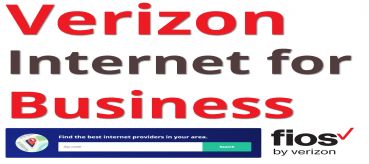How To Find Other Computers on a Network in In Windows 11?

Windows 11 is already out, and users can download the latest software patch update. This is, nevertheless, one of Microsoft's most significant operating system updates in a long time. However, several customers claimed that following the recent Windows 11 patch update, they could not view other PCs on the network.
So, how do you go about doing this? This can be difficult for some users, and there are many reasons why computers or devices are not visible on your local network. But don't worry, we'll show you how to utilize Windows 11 to see other machines on the network. So, why are we wasting our time here debating? So, let's get started with our tutorial.
Need internet for your business? Call us at 1-888-317-7540
Related
Best Online Collaboration Tools & Software For Business In 2021
4 Common Small Business Mistakes that Cost You Money
Virtual Assistant Tasks For A Small Business Can Outsource
Locate Other Computers on a Network in Windows 11
This is a simple chore to complete. All devices on your local network are visible. You need to follow some guidelines that we have discussed below. So, let's get this party started.
Modify the Network Profile
If you wish to see other local networks in Windows 11, you must first do the following. As we all know, our PC's network profile is set to a public profile by default, and you can't speak with another machine under a general profile. You must modify your network profile to a private one to make this feasible. But how do you do it? Let's have a look:
1. To begin, go to your Windows 11 PC's settings. To do so, navigate to the Start Menu and type Settings into the search box. Alternatively, you can enter the settings by pressing Win+I. You can also launch Network and Internet Settings by right-clicking on the internet connection in the lower right corner.
2. Go to the Network & Internet section.
3. Then select Wi-Fi or Ethernet, depending on which you are currently using.
4. The choice for Wi-Fi/ethernet properties will now show. So just click on it.
5. Then, under the Network profile type, change the network profile from Public to Private.
File Sharing And Network Discovery Should Be Enabled
After successfully changing the network profile from public to private, you must now allow file sharing and network discovery on your Windows 11 PC. So, if you're not sure how to achieve this, follow the steps below:
1. To begin, use the Windows Search bar to find the Control Panel.
2. After that, go to the Network and Internet menu, then Network and Sharing Center.
3. On the following screen, click the Change advanced shared settings link on the left side of the window.
4. Expand the Private (current profile) section, then click the Turn on network discovery button beneath the Network discovery section.
5. Then choose Turn on automated device configuration for networked devices.
6. Pick the Turn on file and printer sharing option under the File and printer sharing section.
7. That is all there is to it. Last but not least, save your modifications and dismiss the control panel window.
Seeing What's Going On With Other Computers On The Same Network
In Windows 11, we've already shown you how to make your network profile private and enable file-sharing mode. So, by following the steps below, you can now view other machines that are linked to the same network:
1. To begin, hit Win + E to bring up the File Explorer.
2. Then, from the File Explorer's left sidebar, locate and open the network.
3. That is all there is to it. On the right-hand side of the screen, you'll see all the Network-connected systems.
Final Word:
So, these are the procedures you need to take with Windows 11 to see other machines on the network. We hope you find this helpful information. You can also leave a comment below if you have any other ideas for doing the same. Also, if this is your first visit to our website, don't forget to look at our other recent guides.
Related Posts
Mon, Apr 20, 2020 11:13 PM
Business Internet Guides for Entrepreneurs
Small businesses need to grow, but how big should your business become before you buy it online? Whether you started out as a sideshow or a brick-and-mortar business, successful small businesses are finding it increasingly difficult to decide when to shell out money for an Internet business.
Wed, Apr 22, 2020 11:34 PM
Find Verizon Internet for Business Near You!
Verizon provides Internet for business in more than 40 states in the US, speeds are limited to 15 Mbps, and many businesses will need more juice. If you're in the Northeast, you can enjoy high-speed Internet via Verizon's FiOS. This is ideal for businesses that need high speeds, such as restaurants, hotels, medical facilities, hospitals, schools, and other businesses.
Thu, Apr 23, 2020 12:00 AM
5 Best Small Business Internet Service Providers (2021)
The following Internet Service Providers are not listed in any particular order, but we have ranked these five companies as worthwhile due to some key factors such as speed, reliability, cost, and overall customer satisfaction.
Thu, Apr 23, 2020 11:52 PM
Why Business Internet is More Expensive Than Residential Internet
This question is asked so often today that it seems worth explaining, but here are 5 reasons why business Internet is more expensive than Residential Internet packages.
Fri, Apr 24, 2020 5:17 AM
Comcast Internet For Business: Internet, Phone, TV, and Other Solutions for your Business.
Comcast Business is US largest cable provider for small and medium-sized businesses and has become a force in the market, recognized by leading industry over the past two years as one of the fastest-growing providers of high-speed broadband to business customers